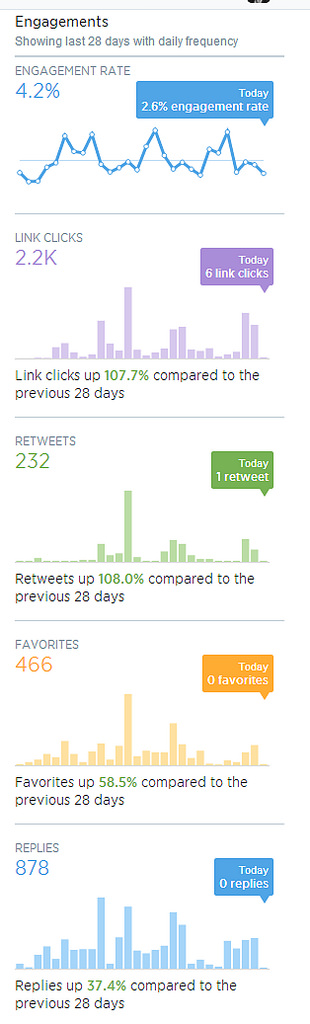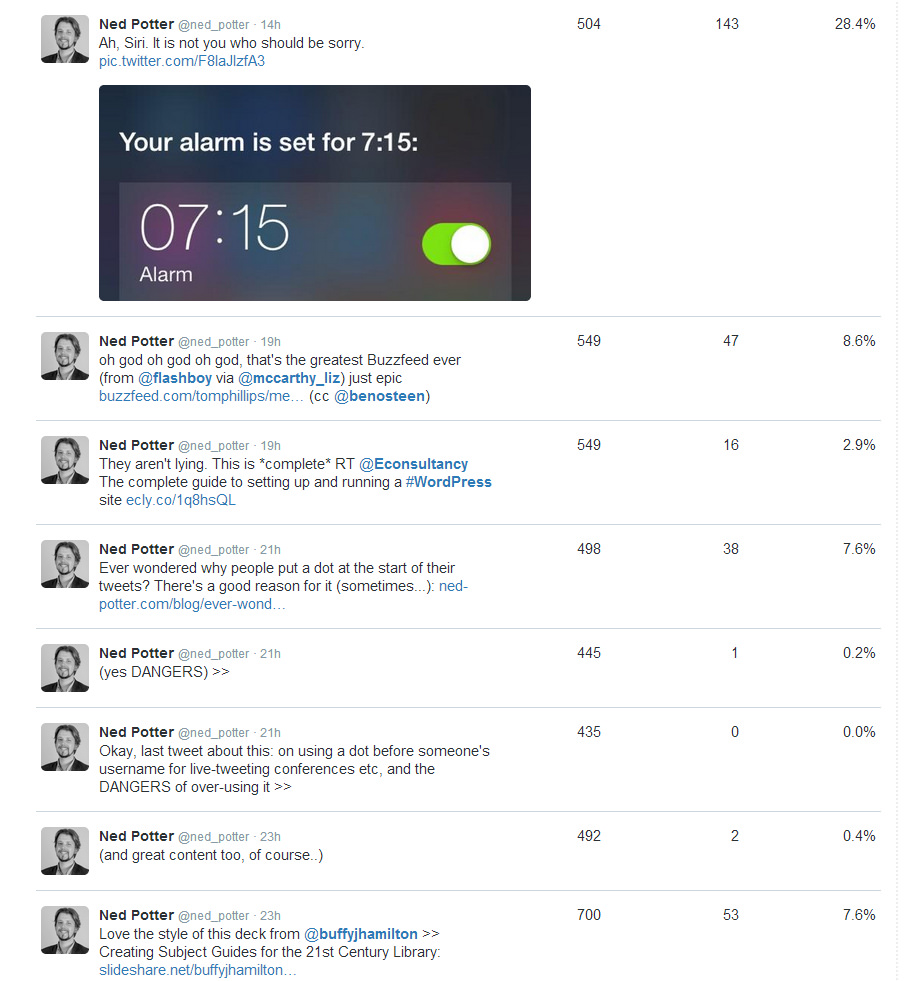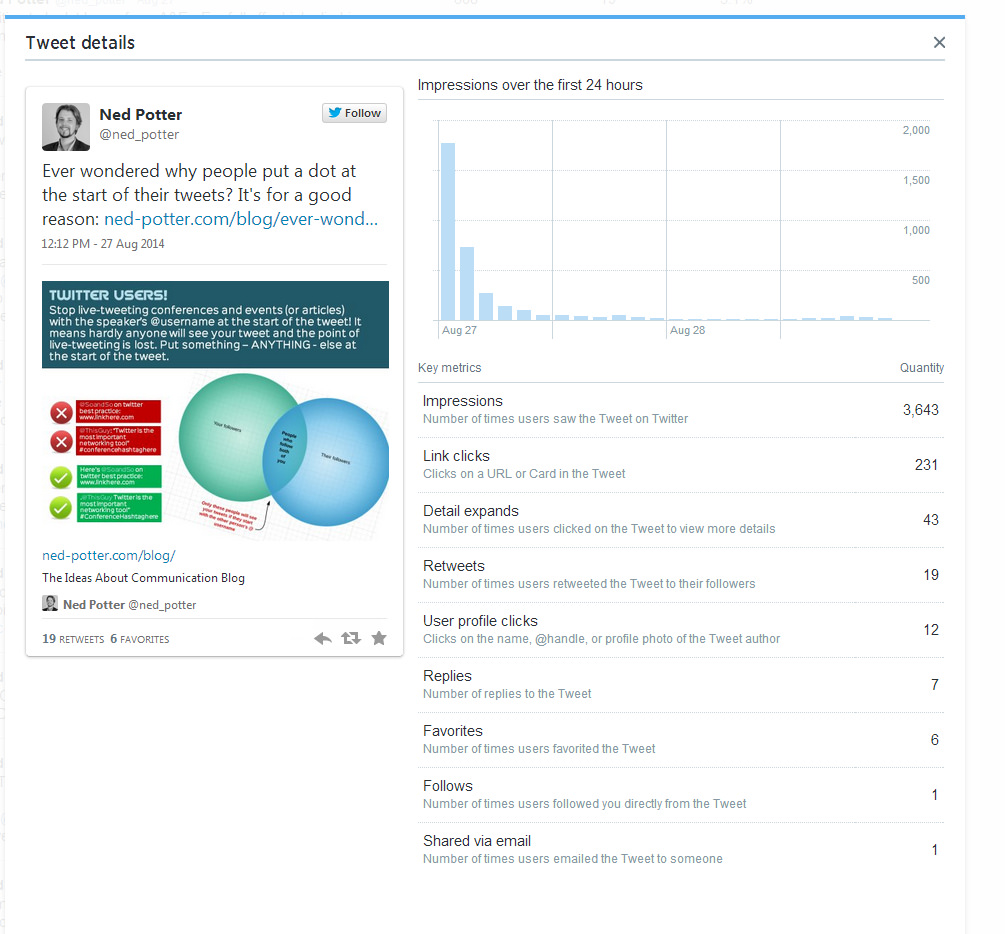Following on from my post on the excellent new Twitter video, there's a couple of other things Twitter have introduced in the last couple of weeks.
The first is group Direct Messaging, where you can set up a group of people (up to 20) and privately message them collectively. The conversations can include pictures and be about specific tweets. This is potentially very useful for taking a problematic conversation or dispute out of the public eye but staying within the platform. From the point of view of libraries, that's great. From the point of view of librarianship, I'm not so sure.
The second feature is and tweet-by-tweet analytics within the mobile app. I mentioned in my previous post about Twitter's new Analytics how what the stats really show you is how few of your followers see each tweet (it's around 11%, and that's assuming it's not part of a conversation or at a weird time of day in which case it's much less, or if it's RT'd in which case it's a bit more). The ability to click on each tweet in the mobile and app and see the stats right away just reinforces this - here's a tweet linking to my last post, which got ReTweeted 21 times, and was still only seen by a number of people which amounts to just over half the total number of followers I have.
I'm not totally convinced the link clicks figure is accurate though - not just because it seems really low! But because it doesn't correspond with my website's own statistics or Google Analytics, which attributes a lot more click-throughs to this particular tweet.
But the total number of impressions I do trust. So what do we take from this as libraries? If something's important, you have to tweet it more than once! And it's also worth tweeting at the peak times for when your followers are online - this is usually around 11am and 3pm, but you can find out more specifically using Tweriod, which I'd recommend you do.
[Edit: Since I wrote that I checked Tweriod and it seems to have gone to a paid-only service, which is a real shame - FollowerWonk should tell you when your followers are most active though, so use that instead.)